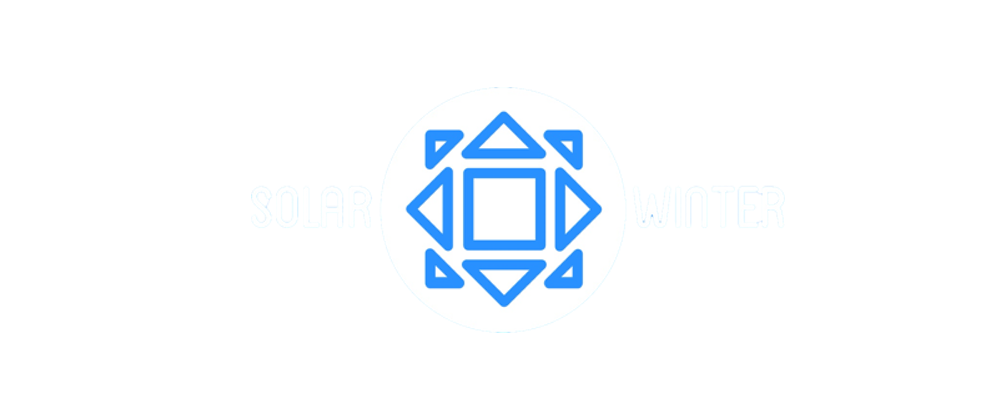Microphone not working in Windows
Just sharing this for anyone else who Googled/DuckDuckGo'ed and didn't have any luck.
Short version
tl;dr - if you've already done the "sound settings", "set default", update drivers etc. dance, check the "privacy" settings. In there is "allow access to the microphone on this device". Make sure it's set to 'on'!
Longer version
I had a problem where the microphone on my headset wasn't taking input. The Sound settings panel didn't show any input from the mike; Audacity reported "error opening sound device". Nothing.
Two separate headsets didn't work, so I was pretty sure it was the laptop.
Unhelpfully the Windows "settings" app didn't show any results when searching for microphone, even though I knew the settings were there somewhere.
Eventually - dumb luck - I found the privacy block had an "allow access to microphone" entry. Access was off. Turn it on - tada, everything works.
Hope that helps someone!